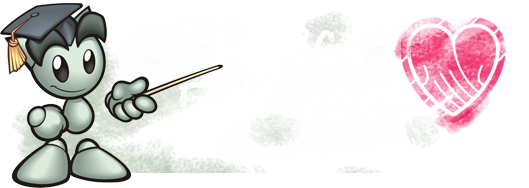Message Center Tips
Hello! In this article I will be teaching you some tips on the message center!![]() Just some features and settings you may not have been aware of that I find very useful.c:
Just some features and settings you may not have been aware of that I find very useful.c:

This is probably how your journals look by default, since the day you first visited your message center. Let's play around with some settings that may make some things easier for you!![]()

So by clicking on the box that has a bunch of lines on it, you can get the journals (or any other part of the message center) look like how favorites and watches are displayed in your message center!![]() This feature can be very useful if you like to see a bunch of things at the same time, and don't really care about the preview text.
This feature can be very useful if you like to see a bunch of things at the same time, and don't really care about the preview text.![]() Or maybe also if you just want to take a quick skim right now, and look at the items that seem interesting and take the rest of the dive later.
Or maybe also if you just want to take a quick skim right now, and look at the items that seem interesting and take the rest of the dive later.![]()

And now we have the lovely stack feature!![]() Stacks can be used to neatly organize your message center by grouping things from the same author, group/deviant (for the deviations part of your message center), or type of message (for comments and favorites/watches). Of course, stacks can be used in any part of the message center.c: You can also combine stacks with the other options, like list view (previous tip).
Stacks can be used to neatly organize your message center by grouping things from the same author, group/deviant (for the deviations part of your message center), or type of message (for comments and favorites/watches). Of course, stacks can be used in any part of the message center.c: You can also combine stacks with the other options, like list view (previous tip).

By clicking on the box with the lines and the arrow, you can organize the messages from oldest to newest, as well as newest to oldest. This feature is very helpful depending on how you want to view your messages.![]()

Polls have a cool set of options.![]() We have your list setting as described earlier...
We have your list setting as described earlier...
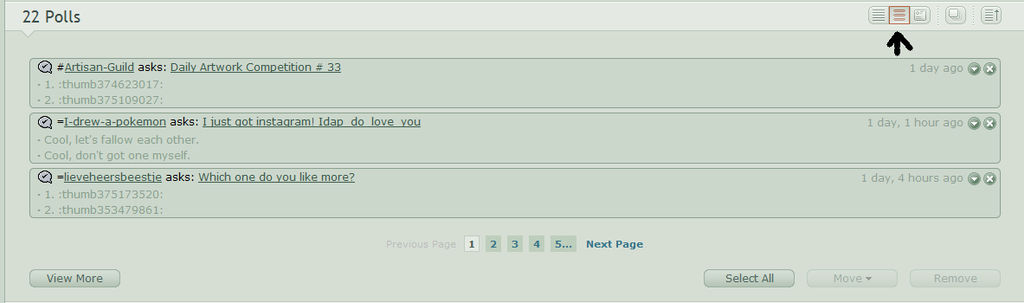
We also have sneak peek mode, where you can see 2 of the voting options before actually visiting the poll (if you are a newer member, this was probably your default setting when you first joined)...

Or, my personal favorite, you can click that envelope up there so you can answer your polls right from your message center!![]() If you didn't know about this before, it's a really cool feature to try out, and or use normally.
If you didn't know about this before, it's a really cool feature to try out, and or use normally.![]() Makes life so much easier.
Makes life so much easier.![]()

Have a message that you want to save forever? Well if you just leave it in your normal message center, after a year it will expire and delete itself. Buuut, you can prevent this from happening by placing it in a folder!![]() Just create a new folder by pressing that snazzy orange box with a +, and you can simply drag and drop your desired messages into the folder you want it to go in!
Just create a new folder by pressing that snazzy orange box with a +, and you can simply drag and drop your desired messages into the folder you want it to go in!![]() This feature can also be used to organize different messages (like contests, chat events, projects, etc.)
This feature can also be used to organize different messages (like contests, chat events, projects, etc.)

You may visit that message any time you want by just clicking the folder it is in.![]() Also, when you put something in a folder, it gets taken off the number of messages you have, so you can keep your header lookin' clean and tidy.;D
Also, when you put something in a folder, it gets taken off the number of messages you have, so you can keep your header lookin' clean and tidy.;D
So as you can see, the message center has much to offer!![]() Go ahead and try these features out, maybe combine a few of them, and customize your message center so it fits you.
Go ahead and try these features out, maybe combine a few of them, and customize your message center so it fits you.![]() Go ahead and play around with it some, you may find even more fun and interesting features!
Go ahead and play around with it some, you may find even more fun and interesting features!![]()